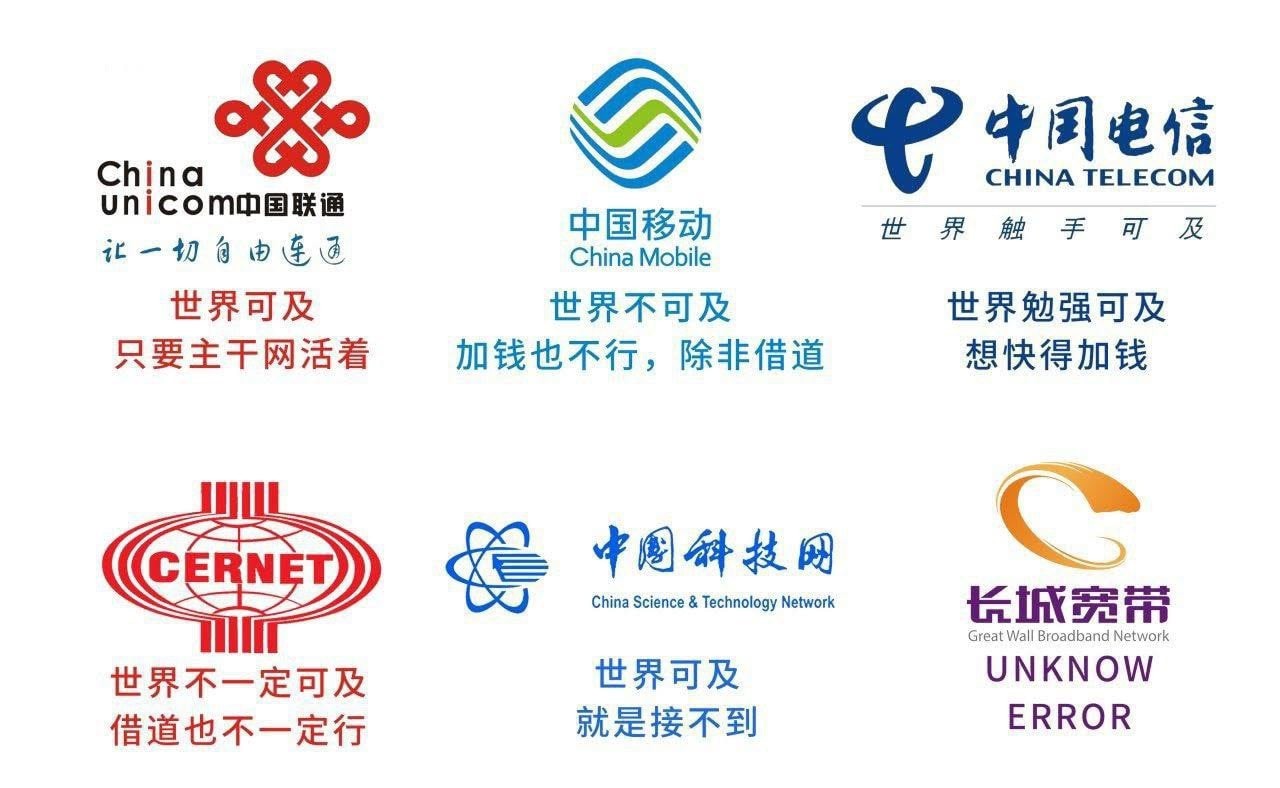修改/etc/wgetrc
###
### Sample Wget initialization file .wgetrc
###
## You can use this file to change the default behaviour of wget or to
## avoid having to type many many command-line options. This file does
## not contain a comprehensive list of commands -- look at the manual
## to find out what you can put into this file. You can find this here:
## $ info wget.info 'Startup File'
## Or online here:
## https://www.gnu.org/software/wget/manual/wget.html#Startup-File
##
## Wget initialization file can reside in /etc/wgetrc
## (global, for all users) or $HOME/.wgetrc (for a single user).
##
## To use the settings in this file, you will have to uncomment them,
## as well as change them, in most cases, as the values on the
## commented-out lines are the default values (e.g. "off").
##
## Command are case-, underscore- and minus-insensitive.
## For example ftp_proxy, ftp-proxy and ftpproxy are the same.
##
## Global settings (useful for setting up in /etc/wgetrc).
## Think well before you change them, since they may reduce wget's
## functionality, and make it behave contrary to the documentation:
##
# You can set retrieve quota for beginners by specifying a value
# optionally followed by 'K' (kilobytes) or 'M' (megabytes). The
# default quota is unlimited.
#quota = inf
# You can lower (or raise) the default number of retries when
# downloading a file (default is 20).
#tries = 20
# Lowering the maximum depth of the recursive retrieval is handy to
# prevent newbies from going too "deep" when they unwittingly start
# the recursive retrieval. The default is 5.
#reclevel = 5
# By default Wget uses "passive FTP" transfer where the client
# initiates the data connection to the server rather than the other
# way around. That is required on systems behind NAT where the client
# computer cannot be easily reached from the Internet. However, some
# firewalls software explicitly supports active FTP and in fact has
# problems supporting passive transfer. If you are in such
# environment, use "passive_ftp = off" to revert to active FTP.
#passive_ftp = off
passive_ftp = on
# The "wait" command below makes Wget wait between every connection.
# If, instead, you want Wget to wait only between retries of failed
# downloads, set waitretry to maximum number of seconds to wait (Wget
# will use "linear backoff", waiting 1 second after the first failure
# on a file, 2 seconds after the second failure, etc. up to this max).
#waitretry = 10
##
## Local settings (for a user to set in his $HOME/.wgetrc). It is
## *highly* undesirable to put these settings in the global file, since
## they are potentially dangerous to "normal" users.
##
## Even when setting up your own ~/.wgetrc, you should know what you
## are doing before doing so.
##
# Set this to on to use timestamping by default:
#timestamping = off
# It is a good idea to make Wget send your email address in a `From:'
# header with your request (so that server administrators can contact
# you in case of errors). Wget does *not* send `From:' by default.
#header = From: Your Name <username@site.domain>
# You can set up other headers, like Accept-Language. Accept-Language
# is *not* sent by default.
#header = Accept-Language: en
# You can set the default proxies for Wget to use for http, https, and ftp.
# They will override the value in the environment.
#https_proxy = http://proxy.yoyodyne.com:18023/
#http_proxy = http://proxy.yoyodyne.com:18023/
#ftp_proxy = http://proxy.yoyodyne.com:18023/
# If you do not want to use proxy at all, set this to off.
#use_proxy = on
# You can customize the retrieval outlook. Valid options are default,
# binary, mega and micro.
#dot_style = default
# Setting this to off makes Wget not download /robots.txt. Be sure to
# know *exactly* what /robots.txt is and how it is used before changing
# the default!
#robots = on
# It can be useful to make Wget wait between connections. Set this to
# the number of seconds you want Wget to wait.
#wait = 0
# You can force creating directory structure, even if a single is being
# retrieved, by setting this to on.
#dirstruct = off
# You can turn on recursive retrieving by default (don't do this if
# you are not sure you know what it means) by setting this to on.
#recursive = off
# To always back up file X as X.orig before converting its links (due
# to -k / --convert-links / convert_links = on having been specified),
# set this variable to on:
#backup_converted = off
# To have Wget follow FTP links from HTML files by default, set this
# to on:
#follow_ftp = off
# To try ipv6 addresses first:
#prefer-family = IPv6
# Set default IRI support state
#iri = off
# Force the default system encoding
#localencoding = UTF-8
# Force the default remote server encoding
#remoteencoding = UTF-8
# Turn on to prevent following non-HTTPS links when in recursive mode
#httpsonly = off
# Tune HTTPS security (auto, SSLv2, SSLv3, TLSv1, PFS)
#secureprotocol = auto
修改其中
# They will override the value in the environment.
#https_proxy = http://proxy.yoyodyne.com:18023/
#http_proxy = http://proxy.yoyodyne.com:18023/
#ftp_proxy = http://proxy.yoyodyne.com:18023/
# If you do not want to use proxy at all, set this to off.
#use_proxy = on
字段为
# They will override the value in the environment.
https_proxy = http://192.168.1.10:8889
http_proxy = http://192.168.1.10:8889
#ftp_proxy = http://proxy.yoyodyne.com:18023/
# If you do not want to use proxy at all, set this to off.
use_proxy = on
修改 ~/.wgetrc
use_proxy=yes
http_proxy=127.0.0.1:8080
https_proxy=127.0.0.1:8080
修改 ~/.bashrc 或 ~/.bash_profile
alias wget-proxy="wget -e use_proxy=yes -e http_proxy=192.168.1.10:8889 -e https_proxy=192.168.1.10:8889"